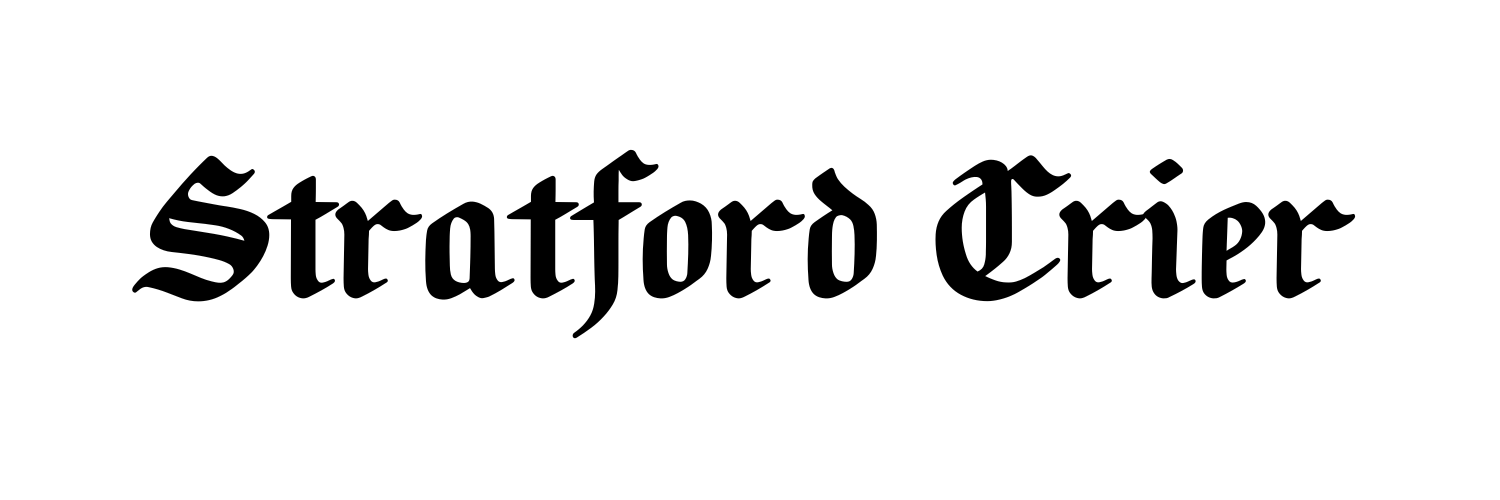Computer Maintenance Guide
By Gregg Allen
The Working Computer, LLC
twc.in.ct@gmail.com
Taking care of your computer is a great way to ensure peak performance and reliability. Just like your car, regularly scheduled maintenance can prevent potential issues and extend the lifespan of your system. In the long run, the following steps will save you money and a fair amount of frustration. The following is a solid guide for weekly, monthly, and annual computer maintenance.
Weekly Maintenance to do:
- Software Updates: Keep your computer up-to-date with the latest software patches and updates. These updates often include security fixes and performance enhancements. Specifically, the updates to focus on are Operating System (Windows / MacOS) and Internet Browser (Chrome, FireFox, Safari, etc.). These updates can be configured to run automatically, or you can set them to run manually.
- Disk Cleanup: Eliminate unnecessary files and free up disk space by running regular disk cleanup utilities. Most computers these days come with automatic utilities or you can purchase 3rd party disk utilities, if you prefer. This process helps maintain efficient storage and system responsiveness.
- Malware Scans: Conduct weekly full system scans using reliable antivirus software to detect and remove any potential malware threats. Most malware solutions can be set to do this automatically. Hip, Hip Hurray for automation!
- Data Backup: Back up critical files and documents to an external drive or cloud storage to safeguard against data loss.
Monthly Maintenance to do:
- Defragmentation (if applicable): For traditional hard drives, defragment the disk to optimize file storage and improve read/write speeds. Defragmenting gathers up all the parts of files across a disk and stitches them back together in a contiguous block for faster access.
- Disk Check: Periodically check your hard drive for errors and fix any file system issues that may have arisen.
- Software Review: Reevaluate all installed software and ensure that all programs are up-to-date, including the antivirus software.
- Internal Cleaning: Open the computer case and carefully clean dust and debris from internal components, such as fans and heat sinks, to prevent overheating.
Annual Maintenance, and yes these are a bit more advanced:
- Hardware Inspection: Perform a thorough check of all hardware components for signs of wear, damage, or outdated technology. Replace any faulty or outdated parts.
- Thermal Paste Replacement (if comfortable): If you have the technical know-how, consider replacing the thermal paste on your CPU and GPU to maintain proper heat dissipation.
- Security Audit: Review your security measures, update passwords, and consider enabling two-factor authentication for enhanced protection.
- Operating System Reinstallation (optional): If your computer experiences persistent performance issues or software glitches, consider reinstalling the operating system for a fresh start.
By following this maintenance guide, you can ensure that your computer remains in peak condition, serving you well for years to come. If you prefer to have an experienced IT technician to do these tasks, then The Working Computer can assist you.